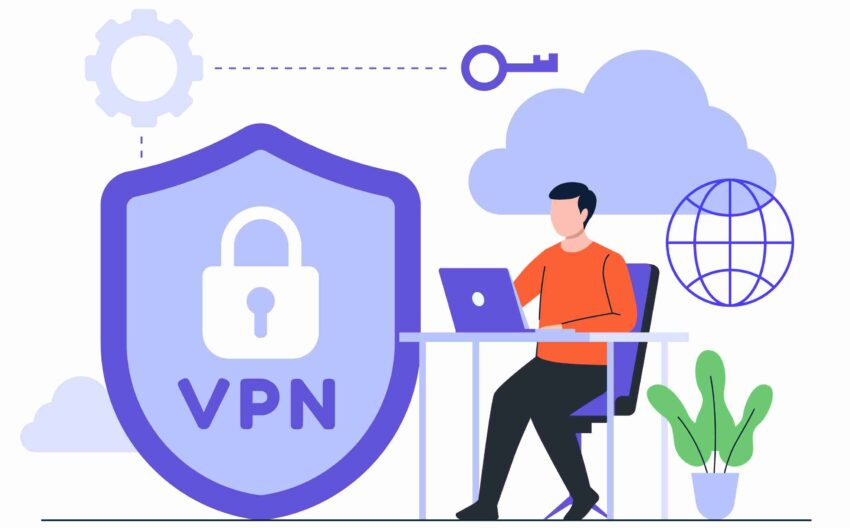Connecting to a VPN is all about security, right? But what if every time you connect, you’re facing the annoying task of adjusting the MTU size manually? Well, you’re not alone. Many Ubuntu users have been down this path, tirelessly typing in that command each time they connect, and I’m here to tell you: you don’t have to anymore. So grab your coffee and buckle up; we’re setting you free from that recurring sudo ifconfig ppp0 mtu 1300 command once and for all. Let’s take your VPN game to the next level with a permanent MTU size configuration!
Deal with MTU and VPN Connections?
Let’s start with the basics. MTU, or Maximum Transmission Unit, is the maximum size of a packet that can be transmitted over your network. Why does it matter? In the world of networking and security, the MTU setting can make or break your VPN connection speed and stability. Too high, and you’re dealing with packet loss. Too low, and you’re probably sacrificing performance.
Why Adjust MTU for VPNs?
Different networks have different MTU values, and VPNs often require adjustments to avoid bottlenecks and fragmentation, which can hurt your browsing experience. If you’re constantly having to set the MTU to 1300 for a seamless connection, it’s time to make that setting permanent.
Setting Up a Permanent MTU Size
So, let’s dive into the “how.” Thankfully, Ubuntu offers some elegant solutions for setting permanent configurations via scripts that will automatically apply every time your VPN connects.
Why Script It?
Ubuntu’s networking scripts allow us to make permanent changes to settings like MTU for any interface, whether it’s ppp0, ppp1, or whatever your VPN happens to name it. You don’t need to be a scripting guru to set this up, but you’ll need root access (and I promise, no long-winded coding).
Step-by-Step MTU Script Guide
Here’s a step-by-step guide to setting up a permanent MTU configuration that will work like magic every time you connect to your VPN.
Check Your Current MTU
First, check the MTU size you’re using currently to make sure you’re targeting the right setting. Use the following command:
This command will show your current MTU size for ppp0. If you see anything other than 1300, it’s time to set things straight.
Create a Script in /etc/network/if-up.d/
To make your MTU setting permanent, we’ll use the /etc/network/if-up.d/ directory, where you can add custom scripts that will run every time a specific interface comes up.
- Create the Script: Open your favorite text editor with root permissions and create a new file in the
if-up.d/directory. - Add Script Content: Paste the following script:
- Make It Executable: Now, save and exit the editor. Make your script executable:
And that’s it! Every time you connect to ppp0, this script will automatically set your MTU to 1300. But wait—what if you’re running a different version of Ubuntu, like 16.04?
Small Adjustment for Ubuntu 16.04
Ubuntu 16.04 requires a tiny tweak: remove the sudo command from within the script. Since everything in /etc/network/if-up.d/ already runs with root privileges, we don’t need sudo here. Just copy the code exactly as shown above, and you’re good to go.
#!/bin/sh
if [ "$IFACE" = "ppp0" ]; then
ifconfig ppp0 mtu 1300
fi
Updates for Ubuntu 24.04 and NetworkManager
If you’re on Ubuntu 24.04, things get a little different. NetworkManager takes control of network connections, meaning we’ll need to switch our approach a bit. Here’s what you’ll do:
Step 1: Create a Script in /etc/NetworkManager/dispatcher.d/
Create a new script in the dispatcher.d directory, where NetworkManager scripts are run for network events like VPN connections.
Step 2: Add Script Content with NetworkManager Variables
In the dispatcher.d directory, scripts use environment variables to identify interfaces, so we’ll adjust our script to accommodate this. Paste the following code:
Save and close the file, then make it executable:
And there you have it! This script will adjust the MTU whenever a VPN connection is established, making life just that much easier.
Troubleshooting Common Issues
So, you’ve set up your script, but something’s not working as expected? Here are some common issues and fixes:
Issue: MTU Still Isn’t Applying
- Check Script Permissions: Ensure the script is executable by running:
If you don’t see an
xin the permissions, you need to re-runchmod +x. - Check Interface Name: Double-check the interface name in your script. If it’s
ppp1instead ofppp0, adjust accordingly.
Script Doesn’t Run on Ubuntu 24.04
If you’re on 24.04, ensure you’ve used the NetworkManager dispatcher script method. Double-check that the script is located in /etc/NetworkManager/dispatcher.d/ and is properly configured with the $VPN_IP_IFACE variable.
Script Doesn’t Run Automatically on Reconnect
Sometimes, VPN clients may not trigger the if-up.d scripts properly. Try restarting NetworkManager:
Conclusion
Setting a permanent MTU size might sound like a small task, but it can make a world of difference in your daily workflow. Not only does it save time, but it also ensures you’re getting the best possible connection speed and stability on your VPN. Now you can connect, browse, and enjoy without the hassle of retyping commands every time. You’re officially free from MTU limbo!
With this guide, you’re equipped to take control of your VPN’s MTU setting and make it a permanent part of your Ubuntu network configuration. Whether you’re running 14.04, 16.04, or the latest 24.04, you now have the tools you need to keep things running smoothly and securely.