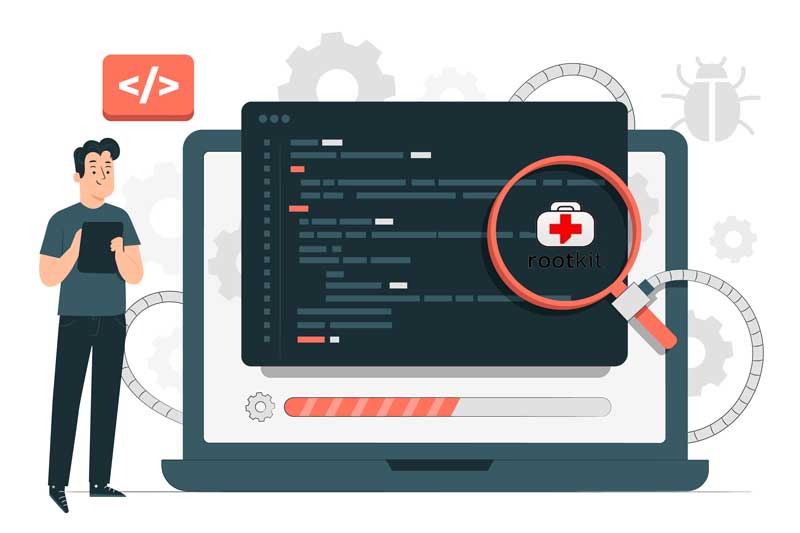The internet has become a significant avenue for various malicious activities, including unauthorized access, malware infections, and rootkit attacks. Rootkits are particularly dangerous because they are designed to hide their presence on a system, allowing attackers to maintain undetected access for prolonged periods. For administrators and users of Linux and Unix-like systems, keeping these threats at bay requires effective security tools. One such tool is Rkhunter (Rootkit Hunter), a free and open-source solution for detecting rootkits, backdoors, and local exploits.
Rkhunter scans systems for suspicious activity, flagging any signs of tampering or hidden malware, providing a crucial layer of protection. As a valuable tool in an administrator’s arsenal, it’s widely used to bolster the security of Linux systems connected to the internet. In this article, we’ll guide you through the process of installing and configuring Rkhunter on Ubuntu and Debian, ensuring that you can effectively monitor and secure your system against hidden threats.
Why Rkhunter
Rkhunter is crucial for system security because it addresses the threat of rootkits, which are designed to hide malicious processes and files, making them difficult to detect with standard antivirus tools. Rootkits enable attackers to maintain unauthorized access to a system, so Rkhunter’s scans are invaluable in revealing these hidden threats. By comparing system files and binaries against a secure baseline, Rkhunter helps identify signs of tampering, offering a vital layer of protection for system integrity.
Another advantage of Rkhunter is its ease of use and flexibility. Compatible with Linux and Unix-like systems, Rkhunter allows for custom scans and automated daily checks, making it accessible for regular monitoring without requiring constant manual input. For anyone securing Linux-based environments, Rkhunter offers an efficient and powerful tool to detect rootkits, backdoors, and local exploits, helping reduce risks associated with malicious intrusions.
Install Rkhunter on Ubuntu
Installing Rkhunter on Ubuntu is straightforward, as it can be done directly via apt. Here, we’re using Ubuntu 24.04 as the base server, though Rkhunter is also compatible with earlier versions like Ubuntu 20.04, 22.04, and Debian distributions such as Debian 12 (Bookworm).
Step 1: Update the System
Before installing Rkhunter, it’s essential to ensure your system is up to date. This helps avoid compatibility issues and ensures that you’re installing Rkhunter on a stable foundation. Run the following commands to update and upgrade your system:
Step 2: Install Rkhunter
With your system updated, you can now install Rkhunter. Use the following command to install it along with any necessary dependencies:
Step 3: Configure Rkhunter
After installing Rkhunter, configure it to scan your system for potential threats by editing the configuration file. Open the file using the Nano text editor with the command below:
This will allow you to modify Rkhunter settings and tailor its scans to your security needs.
Step 4: Configure Required Options
In the Rkhunter configuration file, adjust the following settings to optimize security:
- UPDATE_MIRRORS: Set to
1to enable updates to Rkhunter’s rootkit and malware database. - CRON_DAILY_RUN: Set to
trueto enable daily system scans. - REPORT_EMAIL: Enter your email address to receive daily scan reports.
- ALLOW_SSH_ROOT_USER: Set to
noto include the root user’s SSH files in scans. - ALLOW_SSH_PROT_V1: Set to
2to restrict SSH scanning to version 2 files. - ALLOW_SYSLOG_REMOTE: Set to
noto limit scanning to local syslog files. - USE_SYSLOG: Set to
authpriv.noticeto log Rkhunter activities in the system log.
After updating these options, save and close the configuration file.
Step 5: Update Rkhunter Database
Before scanning, update the Rkhunter database to ensure it has the latest threat definitions:
Step 6: Run a System Scan
Initiate a system scan to check for rootkits and malware by running:
Step 7: Review the Report
Once the scan completes, review the findings in the report located at /var/log/rkhunter.log. Use this command to check the log file:
Identify any potential threats and investigate them as needed.
Step 8: Automate Rkhunter Scans
To ensure that your system is continuously protected, you can automate Rkhunter scans by scheduling them with a cron job. This will allow Rkhunter to run scans automatically, checking your system daily for any potential security threats without requiring manual intervention. Automating the process ensures that your system is regularly monitored, keeping it secure against emerging risks.
To set up the automated scans, first, open the crontab configuration file by running the following command:
This command will make Rkhunter run a daily scan and update its database to keep it up-to-date with the latest rootkit definitions. The --quiet option ensures that the scan runs in quiet mode, meaning it will only report any detected threats without producing excessive output. Once you’ve added the line, save and close the crontab file.
With this configuration, Rkhunter will now automatically scan your system each day and send any reports to the email address you’ve specified in the Rkhunter configuration file, ensuring that you are always informed about your system’s security status.
Conclusion
Rkhunter is a powerful security tool for Linux systems, such as Ubuntu and Debian, that helps detect and mitigate hidden threats like rootkits and backdoors. This guide covered how to install Rkhunter on Ubuntu and Debian, configure it, run scans, review reports, and automate daily checks, making it easier to protect your system against vulnerabilities.
Using Rkhunter regularly ensures proactive monitoring of your Linux environment. By automating daily scans and receiving report alerts, you can stay informed about potential risks. With Rkhunter, you gain a reliable, open-source tool that strengthens the security of your Linux systems and helps maintain their integrity.