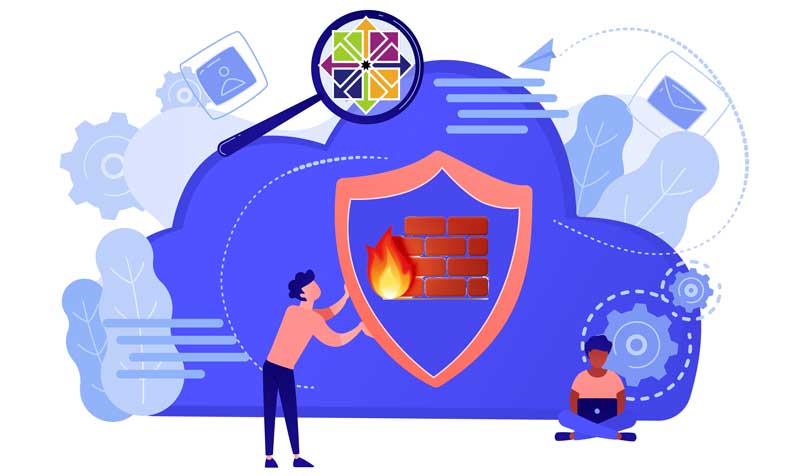In today’s world of relentless cyber threats, server security isn’t just a good idea—it’s an absolute necessity. From securing APIs to warding off bot invasions and zero-day attacks, protecting your server is like putting armor on a knight before a medieval battle. One of the best tools for server protection is FirewallD, a dynamic firewall management utility designed to make firewall configuration as user-friendly as possible. This guide will walk you through setting up a robust firewall on your CentOS 7, AlmaLinux, or RedHat (RHEL) system, all while demystifying firewall concepts and adding a splash of humor.
By the end, you’ll not only be equipped with a secure server, but you’ll also be able to sleep a little easier knowing your system is safeguarded against potential threats. Let’s dive in!
Why We Need FirewallD
Without a firewall, your server is as exposed as a castle without walls. Firewalls control incoming and outgoing traffic based on pre-established rules, making them essential for defending against bot attacks, zero-day exploits, and unauthorized access attempts.
FirewallD is the perfect solution for CentOS 7, AlmaLinux, and RHEL users. With its zone-based structure, FirewallD allows you to assign different levels of security to various network interfaces, making it a flexible and powerful option for server admins. Let’s jump into how you can install, configure, and deploy FirewallD.
How to Set Up a Firewall Using FirewallD
Step 1: Installing FirewallD
First things first—let’s make sure FirewallD is installed. While CentOS 7 usually includes FirewallD by default, it doesn’t hurt to check.
To install FirewallD, open your terminal and run the following command:
sudo yum install firewalld
If you get a message saying it’s already installed, congrats! If not, it’s a quick install, and you’re now ready to roll.
Step 2: Starting and Enabling FirewallD
Great! Now that FirewallD is installed, let’s start it and ensure it runs on boot. After all, a firewall that isn’t running is like a locked door that’s wide open.
sudo systemctl start firewalld sudo systemctl enable firewalld
Now, FirewallD is up and running—and ready to safeguard your server.
Step 3: Understanding Key FirewallD Concepts
Before diving deeper, it’s essential to understand some basic FirewallD concepts: Zones, Services, and Ports. Don’t worry; this isn’t a pop quiz—just the foundational stuff that’ll make you a firewall wizard.
Zones
Think of zones as levels of trust. Different zones have different security policies. With FirewallD, you can set up your network interfaces in “public,” “work,” or “home” zones depending on your trust level.
Services
FirewallD comes with predefined services—essentially a set of rules for specific types of network traffic. For instance, SSH, HTTP, and HTTPS are common services that you can configure with a simple command.
Ports
Opening or closing ports controls traffic to and from your server. For instance, opening port 80 enables web traffic, while closing it effectively shuts down the website.
Step 4: Configuring FirewallD Zones
Ready to see some action? Let’s assign network interfaces to zones. Start by viewing all available zones with:
sudo firewall-cmd --get-zones
To assign an interface (say, eth0) to a zone (like public), enter:
sudo firewall-cmd --zone=public --add-interface=eth0 --permanent
Zones make it easy to have different security levels on different interfaces. Pro tip: Configure public as your default zone if you’re handling multiple connections; it’s your best defense against surprise network intrusions.
Step 5: Ports and Services
FirewallD is where the fun begins. Say you want to allow HTTP and HTTPS services. Here’s how you open them up:
To Allow a Service:
sudo firewall-cmd --zone=public --add-service=http --permanent sudo firewall-cmd --zone=public --add-service=https --permanent
To Open a Port:
Let’s say you want to open port 8080 for a custom application. Just type:
sudo firewall-cmd --zone=public --add-port=8080/tcp --permanent
Remember to reload FirewallD after making changes to ensure they take effect. For this, see Step 6!
Step 6: Applying Changes and Reloading FirewallD
No point in setting up all these rules if you don’t activate them! To apply changes and reload FirewallD, use the following commands:
sudo firewall-cmd --reload sudo systemctl restart firewalld
Reloading FirewallD ensures every change is active without disrupting your server’s uptime. And just like that, your settings are live!
Step 7: Verifying the Firewall Configuration
Once everything is set up, let’s make sure your configurations are locked in. Use the following commands to check your zones, services, and ports.
To View Active Zones:
sudo firewall-cmd --get-active-zones
To List Services in a Zone:
sudo firewall-cmd --zone=public --list-services
To Check Open Ports:
sudo firewall-cmd --zone=public --list-ports
Regularly verify your firewall settings to avoid unauthorized access or bot traffic sneaking in through an unintended port.
Conclusion
Setting up a firewall with FirewallD is like constructing a fortress for your server. With FirewallD’s user-friendly commands and flexible configuration options, you can safeguard your CentOS or AlmaLinux system, keeping everything from zero-day threats to malicious bots at bay. By following these steps, you’ve taken a huge step toward securing your network, defending against unauthorized access, and ensuring that your server is shielded from the unpredictable landscape of the internet.
Remember, regular firewall maintenance is key to staying ahead of security threats. So, check your settings, review active services, and update as needed. And with that, you’re all set to tackle whatever cyber threats come your way!
FAQs
Q1: What is the difference between a firewall service and a port in FirewallD?
A1: A service in FirewallD is a set of rules defining allowed traffic types (e.g., HTTP, SSH), whereas a port specifies traffic for a specific application. Services simplify configuration by covering common rules, while ports allow custom access.
Q2: Can I use FirewallD on operating systems other than CentOS, AlmaLinux, and RHEL?
A2: Yes! FirewallD is also compatible with other Linux distributions like Fedora. However, specific installation and management commands may vary slightly.
Q3: What happens if I forget to reload FirewallD after changes?
A3: If you forget to reload, your new rules won’t apply. Make it a habit to use sudo firewall-cmd --reload after any configuration change to activate your settings.
Q4: Does using FirewallD ensure complete server security?
A4: While FirewallD is an excellent security layer, no single tool offers complete protection. Combine FirewallD with API security measures, bot management strategies, and regular system updates to maximize security.
Q5: How can I learn more about managing APIs and preventing bot attacks?
A5: Many resources are available online. Consider reading about API security best practices and bot management strategies for a comprehensive approach to securing your server.